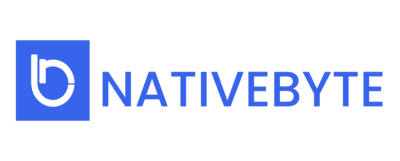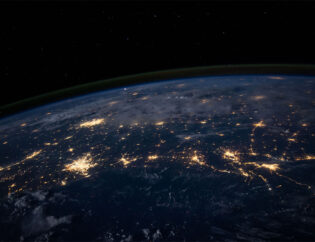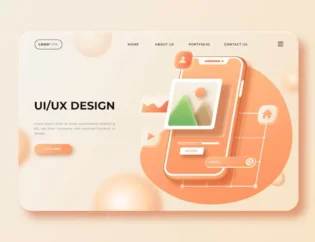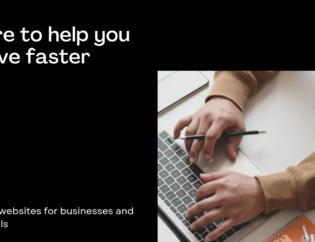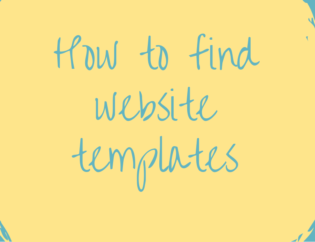After you know how to set up your business with Shopify as discussed in our previous blog post, you’d be excited to start your journey. In this excitement, it is quite possible that you might have forgotten certain things. Here’s a quick checklist of things that you need to take care of or check before launching your store with Shopify.
1. Remove your storefront password
If you password-protected your Shopify theme while getting your store ready, make sure you disable it once your store is live.
This check box might look a little silly, but it’s quite easy to forget this. When you are the owner and the administrator, you can easily access your Shopify store as long as you are signed in. Hence, this might easily skip from your mind.
Even if you don’t remember turning this setting on, double-check that it’s off.
Select “Online Store” from the “Settings” menu to go to this option. Make sure the “Password secure your storefront” checkbox is not ticked in the “Storefront Password” section.
2. Check your title tags and meta description tags

Shopify fills in the title and meta description tags for you based on your product names and descriptions by default. However, given how important these tags are for SEO, it’s worth paying special attention to them.
At the very least, double-check that the title and meta description tag values aren’t chopped off in the middle of a phrase and that they correspond to the product information.
3. Set up your primary domain name and domain name redirect

Shopify creates your store as a subdomain under the “myshopify.com” domain name when you create it. While you may still use this address to host your site, using a custom domain name looks much more professional (and may bring some SEO benefits).
Shopify makes it simple to register a domain for an affordable fee right from the control panel. You can also simply follow Shopify’s instructions to complete the necessary configuration steps if you already have a domain registered elsewhere.
Simply go to the Domains menu under the Online Store menu in the Shopify backend to access these settings and purchase a new domain.
Make sure the “Primary Domain” option is not set to “myshopify.com” after you’ve acquired your domain or finished the steps to point your external domain to Shopify. You can choose the option with or without the “www” element, depending on your preference – it doesn’t matter as long as you’re consistent.
The most crucial step, however, is to double-check that “Redirect all traffic to this domain” is enabled. This option ensures that search engines are aware of the exact, correct Web address of your Shopify store, as well as avoiding any additional ambiguity.
4. Check your notification email address
Make sure you’ll get correct notifications when someone places an order on your Shopify site before going live.
To view your notifications, go to Settings, then Notifications, and double-check that the Order Notifications section contains the right email address.
It’s also worth considering whether you should set up one or more notifications, such as to your personal email account or a trusted employee, to ensure that online orders aren’t missed.
5. Make sure email signups forms are set up

If your Shopify theme has built-in email registration forms, double-check that they’re properly connected to your email marketing provider, whether it’s Shopify’s built-in system or MailChimp.
It’s always surprising how often this setting is overlooked because even if the email registration forms aren’t correctly configured, they appear entirely normal. You also don’t want to miss out on the chance to collect email addresses from potential clients, especially given the additional traffic your site may see as a result of your new online home’s introduction.
To change this setting, go to the main admin menu bar and pick “Online Store.” Then, in the upper right-hand corner, click the “Customize theme” option after selecting “Themes.” Then go to the footer menu control panel and look for the email list settings.
6. Provide Multiple Payment Options

Payment is required to complete a transaction, which highlights its significance. Accepting a variety of payment methods allows you to stay one step ahead of the competition.
7. Options to Have Separate Shipping and Billing Address

In today’s environment, being able to provide separate shipping and billing addresses is critical, since consumers frequently gift other individuals for various occasions, and this feature comes in useful.
Shipping labels are a recent addition to Shopify’s extensive list of offerings.
8. Return Policy
Because of the ease of returns, online shopping has become extremely popular. We make a lot of bad decisions in this world of choices, but we don’t have to pay a price for it every time, at least not when shopping. Return policies give buyers the assurance that if the products aren’t up to par, they may easily return them.
You’re ready to depart once you’ve taken care of all of these details.