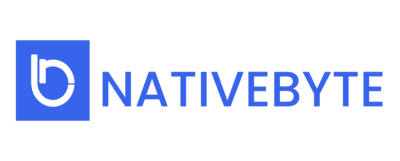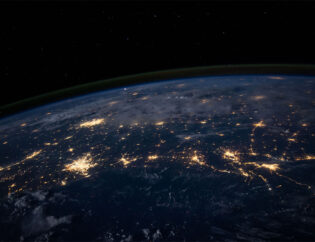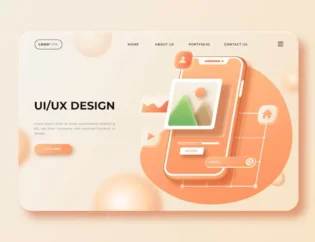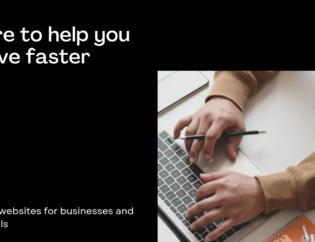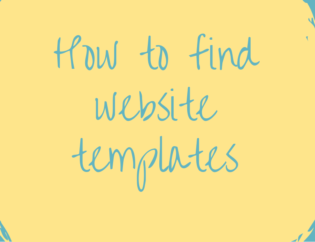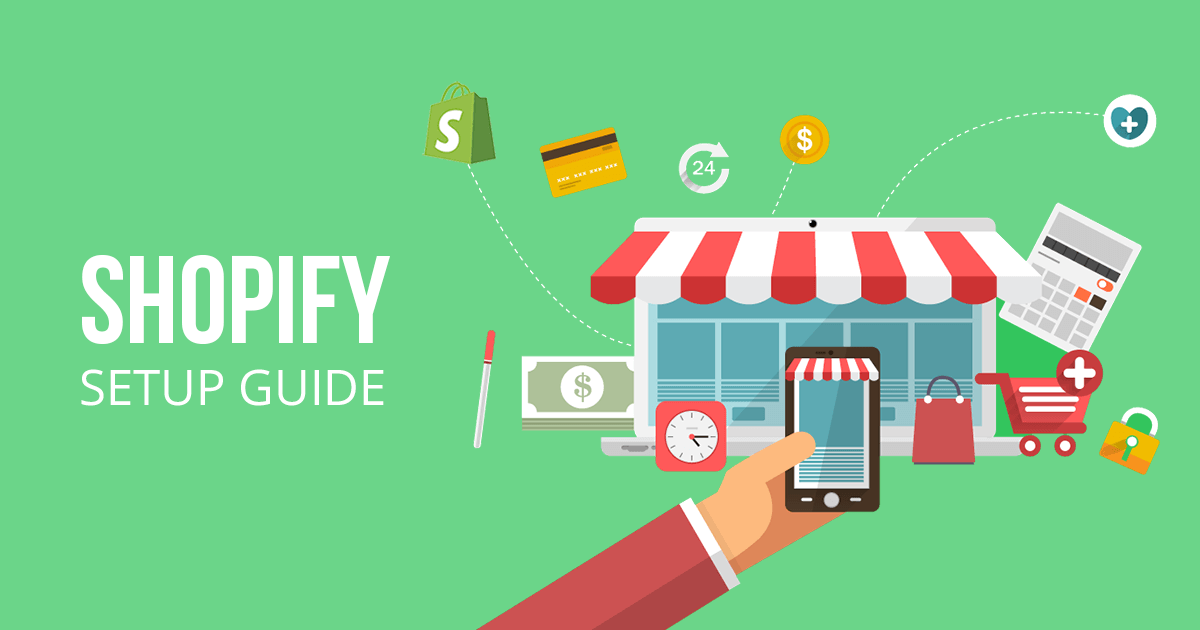
Excerpt: Shopify stores are essential today to set up your business online. It is often said to be a simple platform for the said purpose yet many people might not know how to do it. Here are the basics of Shopify and the steps to set it up are made easy for you.
Read Time: 8 mins
Digital Commerce
Shopify stores are essential if you want to set up your store/ business online. Although Shopify is one of the most well-known e-commerce firms, not everyone knows what it is or how it functions. So let’s first know what Shopify is and how it works.
What is Shopify and how does it work?

Simply said, Shopify stores is software that you pay for utilizing the SaaS model — that is, you subscribe to the service. When you pay for a year’s worth of support at once, you usually get a discount.
Ecommerce entrepreneurs and business owners may use Shopify to build a website and sell both digital and physical products to customers all over the world using an in-built shopping cart solution. Customers may even handle things like shipping needs and inventory tracking with Shopify’s system. You may receive access to a cutting-edge admin interface with Shopify, where you can see the products you’re selling, write descriptions, process orders, and much more.
Before you know how to set it up, you should also know the prices for Shopify.
How Much Does Shopify Cost?

Lite Plan – $9 per month + a Buy button
Basic Shopify Plan – $29 per month + 2.9% and 30¢ per transaction
Shopify Plan– $79 per month + 2.6% and 30¢ per transaction
Advanced Shopify Plan – $299 per month + 2.4% and 30¢ per transaction
Shopify Plus Plan – pricing plans start around $2000 per month + 2.15% per transaction
How To Set Up Your Own Shopify Stores
While it’s common knowledge that setting up an e-commerce business takes a long time and involves a number of steps, Shopify’s ease of use is one of the reasons it’s become so popular.
Yes, with Shopify, setting up your first online store has never been easier, and here’s how to do it.
- Sign Up and Create an Account

Visit the Shopify site; depending on your location, you’ll be led to Shopify.com’s local version, where you’ll find the option to start your free trial. To do so, go to the top-right corner of your webpage and click the icon. After that, you’ll be asked to fill in some basic information (which is required for signing up) before choosing a store name. Remember that your Shopify store name serves as your identification, so choose a name that fits your company. If the name you’ve chosen isn’t available, you’ll be prompted to modify the name of your Shopify store.
- Add Details about your business

Shopify will also require you to supply information about your business in addition to personal contact information. Fill in the areas that ask for information about your business’s revenue, as well as your Shopify store’s aim and billing information. You will be routed to your Shopify admin page once these fields have been completed.
- Customise Your Online Shopify Stores
The Shopify administrator page provides all the information you’ll need to get your online marketplace up and running. You will be able to add things to your marketplace here, either individually or in bulk. You can also add services, files, and any other digital downloadable stuff.
- Choose the look of your site/online store
Your store’s design should reflect not only your products, but also your ethos, style, and other factors. You would pay special attention to the interiors of any brick-and-mortar store you open to maximize client footfall, so why should you be any different with your virtual store? Start with picking a basic theme for your virtual storefront from Shopify’s many options, and then tweaking it to fit your brand’s style and aesthetic.
- Add Layouts
The Shopify theme store has over 100 themes, many of which are offered for free. This is especially beneficial for firms that are just getting started and may not have the financial resources to invest in more expensive themes. Both the free and paid sections include customizable themes, allowing you to customise your e-store to your liking.
Although knowing basic HTML and CSS will help you customise your store, it is not required. Regardless of whether you know how to code or not, Shopify shops can all be customised.
If you have a little more money to invest, Shopify provides a network of web-design businesses known as “Shopify Experts” who can assist you with the finer elements of customization.
You can also select a Shopify theme based on your industry; the Shopify website’s layout also aids in your search. For example, if you sell clothing, Shopify has a category of recommended themes (again, available in both free and paid versions) for you that may differ from theme selections for the travel industry.
You’ll be able to see a preview of a theme in action before you choose it; this is especially useful if you’re using a premium theme; who doesn’t want to prevent buyer’s remorse? You’ll also be able to read feedback from other people who have used the same theme.
How effectively a theme is optimised for mobile use is a key element of utilising it. According to current data, over 52% of website users now access sites via mobile, making mobile-friendliness critical. Because mobile optimization is also an important aspect in search engine optimization, you should pay particular attention to it as a seller.
You will be able to personalise your website’s appearance, including footers, text overlays, and more. You can upload your company or brand’s logos here, choose fonts depending on your aesthetic and brand design, modify the colour scheme of your site, and add information about the things for sale that you want listed per page of your site, as well as links to your social media profiles.
- Upload Products
After you’ve settled on the layout of your site, you’ll need to include all of the products or services you’re offering.
You’ll see a bar labelled “Products” on the left side of your admin panel. Choose this option to either add new products to your listings or choose from your inventory of existing products. You can include the product’s name, a description of what you’re offering, photographs, and pricing in this section. Shopify also lets you list any product versions you might have. You can also provide SEO keywords, shipping details, and inventory to let your customers know what’s still available.
- Group and Categorise The Products
Make sure that all of your products are properly classified for your clients’ convenience. You may, for example, sell more than simply garments, in which case you should specify the sex, age group, or other relevant information that you offer apparel for. Similarly, if you sell home furnishings, you should have a dedicated category for them.
This option is also accessible from the same admin page, just below the drop-down menu for your products.
You don’t have to add things to collections one by one, though you can. You may also set up your products so that they are automatically put to various collections if they meet certain criteria.
- Setup Payment
While setting up your first Shopify store, this is the most important step. You’ll need to set up how customers will pay you, how you’ll receive payments, and more after your products are posted and your e-commerce site is ready to go. You can use third-party payment systems in addition to Shopify’s own gateway.
When choosing a payment gateway, make sure you understand the costs you’ll be charged for every transaction, as well as the many types of payment mechanisms, cards accepted, and more. Start by carefully examining your user base and demographics, and then, if necessary, run a survey to determine which payment methods your clients are most likely to use. Then you can choose an appropriate remedy.
- Everything about taxes and shipping
This is the point at which things become even more serious. Ensure that all of your information is correct for tax purposes, as you will need to include this information in your items. Make numerous copies of your data and maintain track of your investments, purchases, and other pertinent information.
Your consumers will also want to know if any additional taxes are included in the price. You can indicate taxes and shipping charges for each product under the products section to maintain transparency, and you can also designate whether they are included in the product’s cost or incur an additional charge.
- Test your order system
Shopify provides a feature called the “Bogus Gateway,” which allows you to test if your order system is up and running.
To put it another way, place an order with genuine payment information, just like you would on any other e-commerce website, to check that your payment and ordering systems are up and running and performing properly. Proceed to purchase an item; however, the trick is to cancel the transaction long ahead of time to ensure that your money is repaid. The next step is to examine your order system from the back end of your payment gateway to see if everything is in order.
- Customise the domain
One of the most crucial elements of e-commerce is a unique domain name. You can buy a domain name from Shopify or from a third-party hosting company. While Shopify domains are only 2-4 dollars more, you may need to redirect the DNS on your own if you use an external domain. If you still want to use an external domain, be sure to update your Shopify store with the new information. Return to Settings and select the Domain tab. Click “Add Domain” to add it once you’ve arrived. After that, you’ll have to update the DNS records that are already in place.
- Remove password protection
When you build a Shopify store, it is password-protected by default, making it inaccessible to everyone but you till you set it up. If you don’t disable the password protection after you’ve finished entirely putting it up, your site will stay inaccessible to customers.
- Run checks whenever necessary
Make sure to perform back-end administrative tasks on a regular basis, especially if you’re changing domains, plans, or anything else.
Still unsure how to do it? Need an expert to help/speak. Get in touch with us at nativebyte.co
Frequently Asked Question
Q1: Are Shopify stores profitable?
Is it profitable to sell on Shopify? In short, yes. The pandemic has accelerated the shift to e-commerce, creating many opportunities for online retailers large and small to make money online.
Q2: How much do Shopify stores cost?
| Plan | Monthly fee | Online transaction fee |
|---|---|---|
| Basic | $29 per month. | 2.9% plus 30 cents. |
| Shopify | $79 per month. | 2.6% plus 30 cents. |
| Advanced | $299 per month. | 2.4% plus 30 cents. |
| Shopify Plus | Quote-based. | Based on your credit card sales volume. |